If you turn on your computer or laptop and you’re confronted with a ‘disk boot failure – insert system disk’ error message, it could be down to several reasons. Here’s what could be causing the error message and how you can get rid of it.
If you receive the ‘disk boot failure’ error message, it’s because your machine can’t find the operating system and, therefore, is unable to boot. The error occurs because the BIOS is unable to find a bootable drive in order to start up your machine. There are a couple of simple, quick things you can try that might sort the problem out. Is their a disk in a drive, either a CD/DVD, a USB flash drive or an external hard drive? If so, remove it and try again. It is also entirely possible that your hard disk drive isn’t properly connect to your machine, which is why it isn’t being recognised -so physically check that the hard drive’s power cable is properly connected. A lose IED/SATA connection has been known to cause the disk boot failure error message. Finally, if you’ve just installed a brand new hard drive, this message is normal. All you need to do is insert the installation CD for your chosen operating system, making sure the CD-ROM is defined in the BIOS setup as the first option in the boot sequence.
There are also some more complex reasons your machine could be presenting the disk boot failure error message. You should check your BIOS settings to make sure that S.M.A.R.T (Self-Monitoring, Analysis and Reporting Technology) isn’t enabled. The tool acts as something of an early warning system and allows you to view and monitor of your hard disk drive. While it can be a useful tool when it comes to checking your hard drive’s health, it can sometimes cause problems; newer machines don’t even support it. If S.M.A.R.T is enabled, disable it and see if this solves the disk boot failure message.
You also need to consider the possibility that your hard drive itself has failed, and this may well be the issue causing your computer or laptop to display the error message. If your hard drive has physically failed, there isn’t much you can do other than replace it and, if you need the data on it, consult a data recovery company. However, it is possible that your hard disk drive is simply corrupted, and you can check this by running chkdsk. Insert your Windows operating system disk and boot from that, and select ‘Repair Your Computer’ and then ‘Command Prompt’. In Command Prompt, type chkdsk /r c: and press enter. Pressing the Y key will restart the system and run chkdsk automatically to repair any errors.
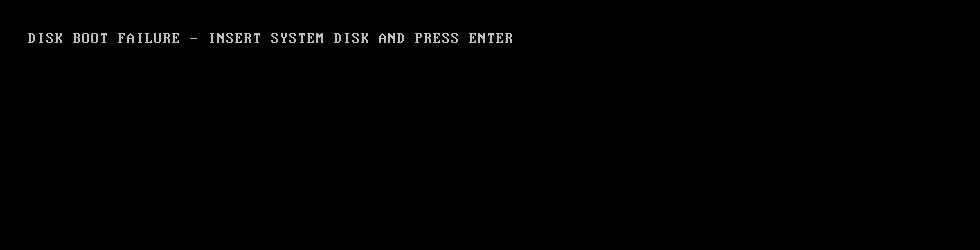
Online Price Calculator

Author:
Michael Jones, Technical Director
Further reading
How to install a new hard drive in your computer
Check disk hard drive repair
Deleting a file does not delete it